Ajout d'une actualité
où ajouter les actualités?
Soit sur vos pages équipes
Dans ce cas, rendez vous dans le dossier Actualités correspondant à votre équipe et cliquer sur "Ajout d'un élément" > "Actualité"
soit sur les actualités générales de l'intranet
Si l'actualité que vous voulez ajouter concerne tout le CIRI et pas une équipe en particulier, rendez-vous sur "Le Centre" puis "Actualités" (le lien est également ici) et ouvrez le dossier correspondant à l'année en cours. Ajouter ensuite votre actualité.
N'oubliez pas de changer l'état de "privé" à "publié"
Si vous avez toujours des doutes sur l'ajout des pages vous pouvez trouvez plus de détails ici.
Comment faire apparaitre mon actualité sur le bandeau de la page d'accueil?
Sur la page d'accueil du site, vous avez sans doute remarqué le bandeau sur lequel défile quelques actualités sélectionnées.
Si vous estimez que votre actualité mérite d'y figurer, rien de plus simple:
- Premièrement assurez vous d'avoir créé votre page Actualité en suivant les instructions précédentes, conservez le lien de cette page.
- Préparez une image d'illustration de votre actualité, ses dimensions doivent être de 800 x 400 px (format 2:1)
- Ensuite, rendez vous sur la page "Accueil" et cliquez sur l'onglet "contenus"
- Ouvrez le dossier "A la une"
- Ajoutez une page "lien"
- Enfin, choisissez le titre qui s'affichera (faîtes au plus court! nous vous conseillons environ 90 caractères au maximum), ajoutez votre image dans la partie "lead image" et faites un copir-coller de l'URL de votre page actualité dans la partie "URL"
N'oubliez pas de changer l'état de "privé" à "publié en externe"!
Désormais, votre actualité est en tête du site du CIRI! cliquer sur le bandeau amènera directement sur la page correspondante.
Si vous rencontrez des difficultés n'hésitez pas à contacter communication.ciri@inserm.fr